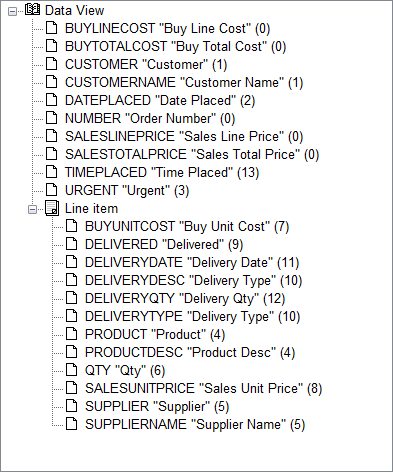Data Views
- Select a Data File from the dropdown list. A list of dictionary items is displayed in the "Data File's Dict Items" list.
- Select 1 or more dictionary item from the list and click on the
 button to add them to the "Data View's Columns" or click on
button to add them to the "Data View's Columns" or click on  to add all dictionary items. Dictionary items added to the "Data View's Columns" are removed from the "Data File's Dict Items" list. You can move them back by selecting them on the "Data View's Columns" list and clicking on
to add all dictionary items. Dictionary items added to the "Data View's Columns" are removed from the "Data File's Dict Items" list. You can move them back by selecting them on the "Data View's Columns" list and clicking on  or
or  .
.
NOTE: Dictionary items moved from the "Data File's Dict Items" list are NOT deleted from the actual Dict file, they are only removed from the display to avoid adding the same item multiple times.
NOTE: When dictionary items are moved to the "Data View's Columns", phiReport uses the dictionary content to "guess" it's data type. Other parameters such as Field Name and Column Width are extracted directly from the dictionay item.
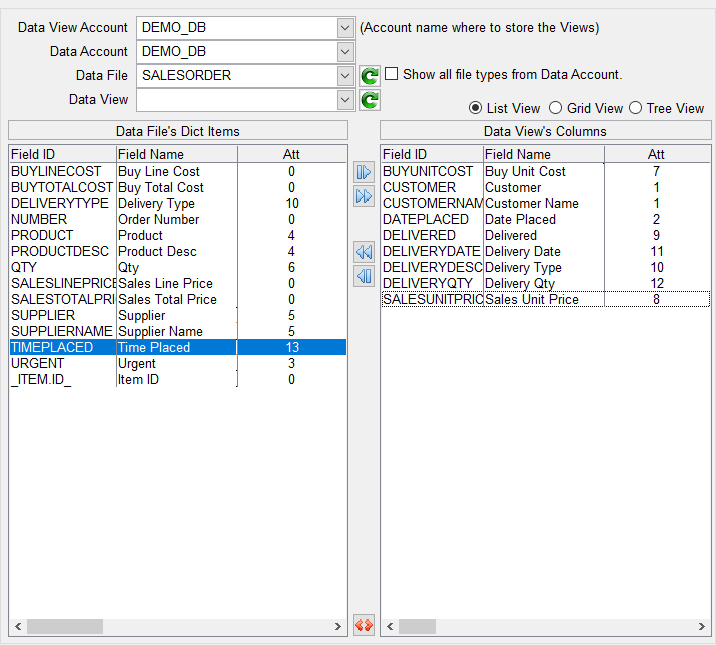
- Data View Account
This is the account where to store the Data Views.
- Data Account
This is the account where Data Files are listed from. Data Files can be local files or remote files via Q-Pointers. By default only local files are displayed. To display remote Q files, check the "Show all file types from Data Account" checkbox.
- Data File
The Data File to extract dictionary items from.
NOTE: By default, only D or F type files are displayed in the Data File list. Check "Show all file types from Data Account" to add Q type files to the list
NOTE: You can create a custom list of files by creating a "Saved List" of files where the list name is XLDataFiles_{AccountName}. If a GET-LIST XLDataFiles_{AccountName} returns an active list, it will be used to produce the list of files.
- Data View
The name of the Data View.
Data View's Columns can be viewed in three different ways; list, grid or tree.
- The list is a quick way to look at what's been added to the list. It can be used to quickly remove items from the list by clicking and dragging the mouse.
- The grid view provides a more complete view of the data columns and its parameters. It also allows you to make cerchanges without going to the column editor.
- The tree view provides a comprehensive way to look at multi-values structures where nested mvulti-valued fields are showned as nested tree branches.
You can switch between the three view using the select buttons above the list. 
List view:
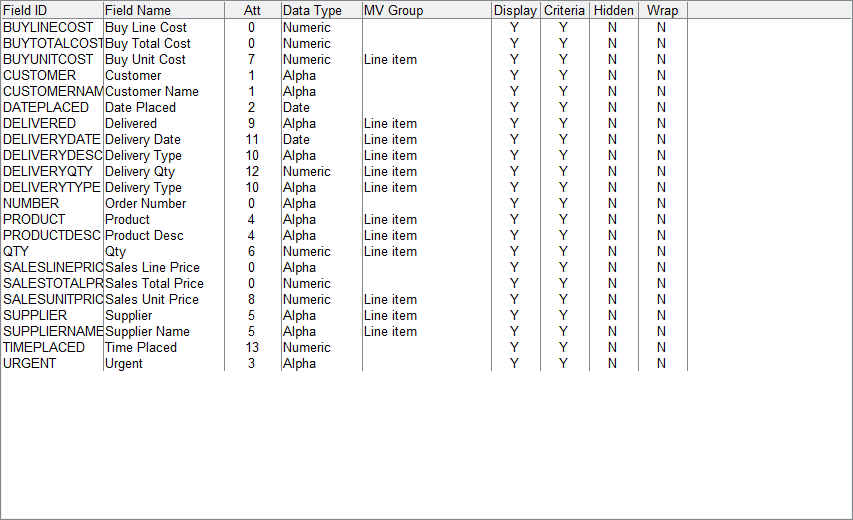
Grid view:
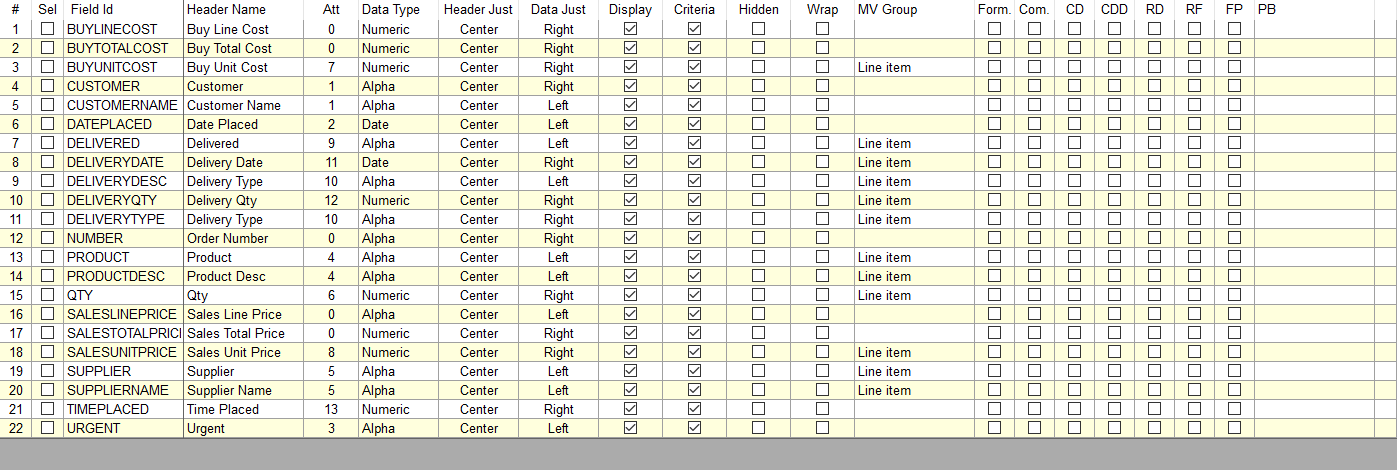
Tree view: