Column Editor
The Column Editor allows you to customize the output of your data on the Excel sheet. Use this editor to set the data type, column width, certain data display rules, Excel formula and many other features described below.
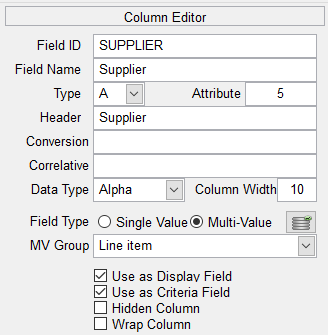
Basic settings
|
Field |
Description |
|
Field ID |
The item ID of the field |
|
Field Name |
Field name copy from the dictionary item |
|
Type |
Dictionary type |
|
Attribute |
Attribute number of the data |
|
Header |
Text used as Excel header. This defaults to the Field Name |
|
Conversion |
Standard Pick conversion. Use any valid conversion code. |
|
Correlative |
Standard Pick correlative. Use any valid correlative. |
|
Data Type |
By default the data type is "assumed" based on the content of the dictionary item. A right justified field is assumed to be numeric while a field with a date conversion is assumed to be a Date. Change the data type as required. Valid data types are: Alpha, Date, Formula, General, Image, Numeric, Percentage, Phone, SSN, Zip Code and Zip Code+4. See "Data Type" section for more detail. |
|
Column Width |
The width of the column. By default this value is copied from the dictionary item. In some cases, the width may not be uptimum depending on the font type and style used. |
|
Field Type |
Single Value or Multi-Value. This flag instructs the query engine if a BY-EXP is required. See "Multi-Value Data" section for more detail. |
|
MV Group |
This field allows you to create Multi-Value grouping for controlling-dependent structures. See "Multi-Value Data" section for more detail. |
|
Use as Display Field |
Set as Display field. |
|
Use as Criteria Fields |
Set as Criteria field. |
|
Hidden Column |
Set as hidden column. |
|
Wrap Column |
If the length of the data is longer than the cell width, the data will be wrapped. If this option is not set (defaul) the data will overflow to the next column, (standard Excel behavior). |
|
|
|
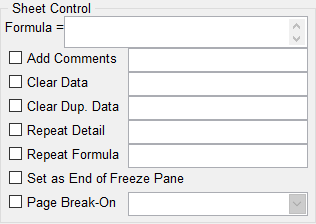
Sheet Control allows you to control how certain data is displayed (or hidden) on the Excel sheet. See Sheet Controls for more detail.