Multi-Value Data

Select the Multi-Vlue option iIf a field is multi-valued. This will ensure that the query engine will generate the correct extraction statement against that data. If more than 1 field is multi-valued in a controlling-dependent structure, make sure they are all set as multi-valued and that they all have the same "MV Group" name. MV Groups are groups of multi-valued data in a controlling-dependent structure. To create a new group just enter a name in the MV Group field. This automatically creates a new group. To add fields to the group just select the field from the Data View's Column list and select the MV Group name from the dropdown list. An MV Group with a single field is equivalent to a "stand-alone" multi-value field.
If you are unsure a field is multi-valued, you can click on the  button which will scan a sample of your data and determine if there are multi-valued data in the selected sample of 50,000 items. Note that this method relies on the selected sample and therefore does not garantee 100% accuracy.
button which will scan a sample of your data and determine if there are multi-valued data in the selected sample of 50,000 items. Note that this method relies on the selected sample and therefore does not garantee 100% accuracy.
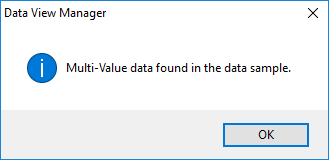 or
or 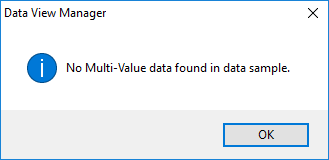
To detect multiple fields, select the desired fields from the Data View's Column list and right click to display the context menu. Select "Detect MultiValue Data" to start the detection. Again, this method scans a sample of 50,000 items and may not be 100% accurate.
The advantage of using the method vs the single field method described above is in the case we only scan the 50,000 items once for all selected fields and fields that are detected as Multi-Valued are automatically marked as "Multi-Value". MV Group is however not automated.
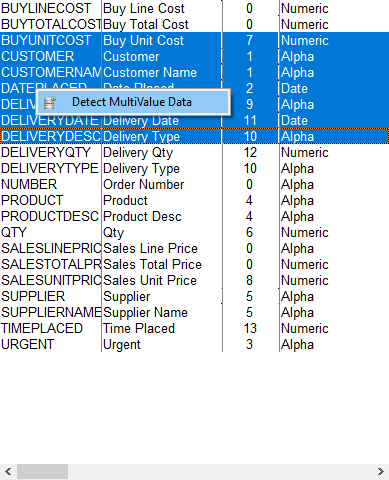
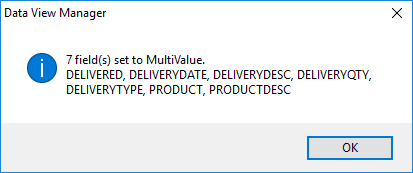
Switch to "Tree View" to see the Multi-Value structure of your Data View.
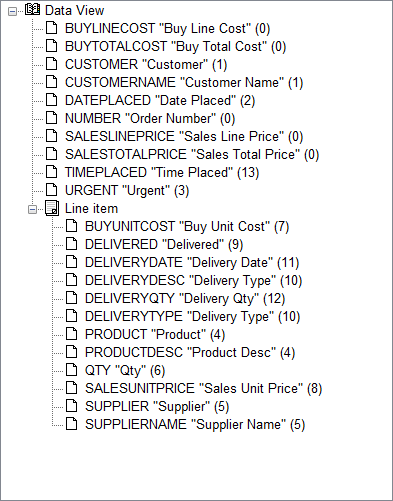
This Data View shows an MV Group called "Line item" with several fields belonging to that group.