Pre-Printed Forms
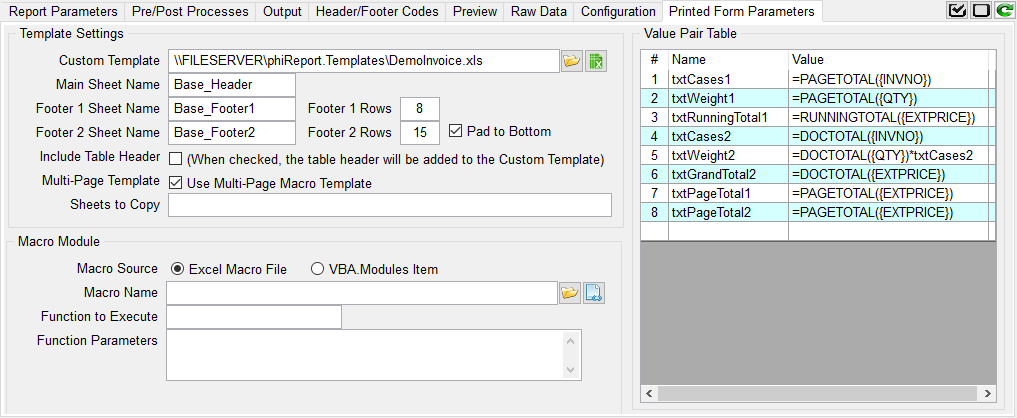
Printed Forms are non-columnar reports. Invoices, Purchase Orders, and Quotes are a few examples of Printed Forms type reports.
A printed form is comprised of 3 parts.
- The header
- The body
- The footer
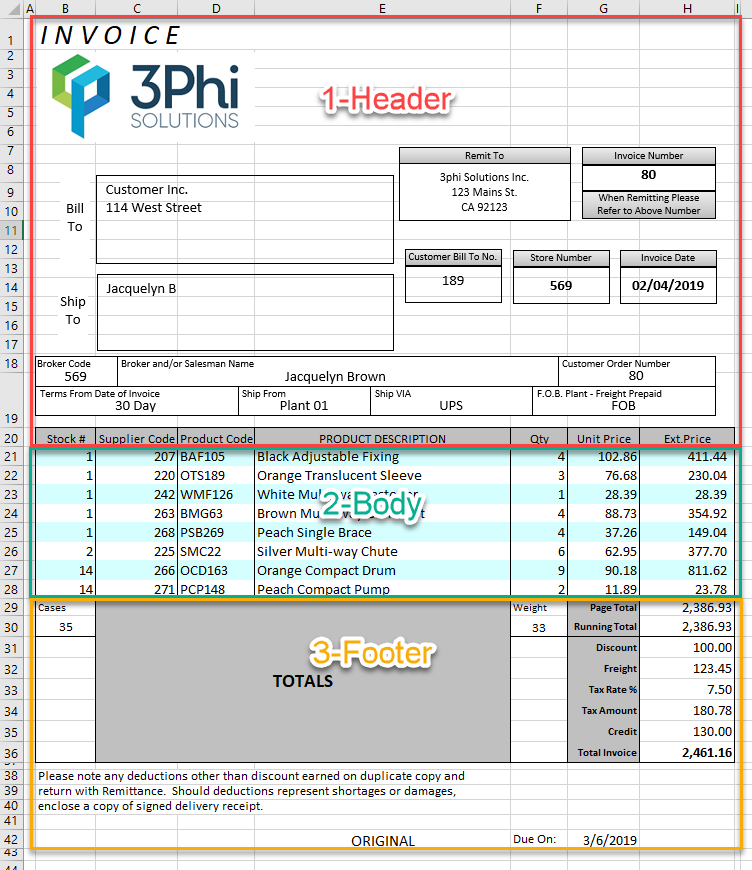
Template Settings
Printed Forms require you create an Excel template to apply to the report.
Custom Template
Path and name of the template to use. A template is a standard Excel workbook. It can contain images, shapes... Each report can use up to three template sheets within your workbook template file. The sheets are described below.
Main Sheet Name
Name of the sheet to use as the page header. This header is repeated on every page of your report.
Footer 1 Sheet Name
Name of the sheet that contains the Footer 1. Footer 1 are footers used on all pages except the last page. Typically, this footer would contain information such as "Continue on next page", the running total, etc...
Footer 1 Rows
The number of rows used as Footer 1 in the template sheet.
Footer 2 Sheet Name
Name of the sheet that contains the Footer 2. Footer 2 is the footer used on the last page of the report. Typically, this footer would contain information such as the document total, payment terms, etc...
Footer 2 Rows
The number of rows used as Footer 1 in the sheet
Pad to Bottom
Check this box to add blank rows between the last data row and the top of the last page footer.
Include Table Header
When checked, the table header will be added on the Custom Template.
Multi-Page Template
Multi-Page Template allows Excel to create "intelligent" paging when complex footers are used. The Multi-Page template includes instructions to create page footers when printing the printed report.
Sheets to Copy
If your template requires additional sheets to be copied to the final report, enter the names of the sheets to be copied. Separate multiple sheets with semi-colon.
Value Pair Table
This table allows you to create data and object reference between the table and your report. In Excel you can name an object (shape) or a cell. In order to pass data from the report to Excel, you need to name each Excel element that will receive data.
The value in the pair can be hard-coded in the table or returned via a pre-query process. The value type can be any standard Excel string or an Excel formula.