Report Select

The report select frame contains 3 dropdownlists and a grid
Category list
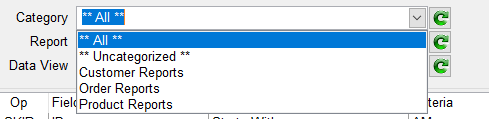
Lists Categories defined in the active account. Categories are created when saving a report. To create a new category, enter a nane in the Category field and save the report. To delete a category you need to update all reports associated with that category by editing each report and removing or changing the Category name.
Report list
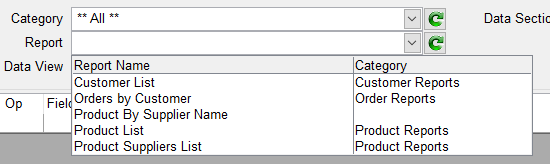
Lists saved reports. The report list can be filtered by Data View or by Category. To apply a filter, select a Data View or Category and click on the refresh button  to the right of the Report dropdownload. This will reload the list applying the filters.
to the right of the Report dropdownload. This will reload the list applying the filters.
Data View list

Lists Data Views defined in the Data View Manager. Data Views
Data Section grid

Lists Data Sections associated with the select Data View. Data Sections are defined by Pick file structures. If a DICT section contains multiple Data sections, they will automatically be displayed in this grid. From this grid check the Data Sections you want to appear in the list of available "Data Sources" in PRQUERY by checking the "Enable" checkbox. The Default checkbox indicates the default Data Source to use.
If none is selected that system default data section is used.