Demo Reports
phiReport (3.1.4 or better) comes with sample reports you can run and modify as required.
The data used for the reports are those found in the AccuTerm sample data.
The demo reports should be run from the phiReport account .
Report Data Views
Each demo report runs off a demo Data View that uses AccuTerm's sample data file dictionaries. To view the Data Views run PRSETUP from TCL or select Data View Manager from the phiReport menu.
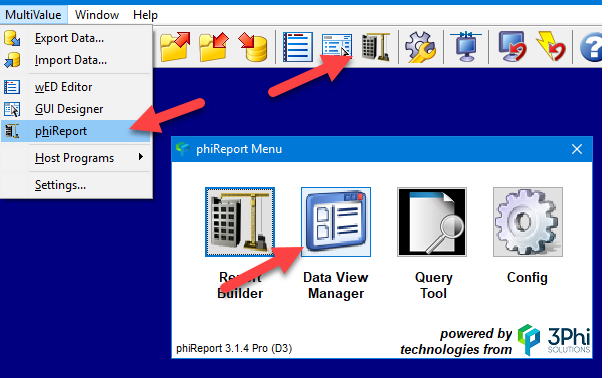
Select the Data View you want to look at by selecting it from the Data View dropdown list. Note that you can recover the original version of the Data Views and Report by running RPTDEMOSETUP from TCL. This would overwrite any changes you have made to the Data Views and Reports.
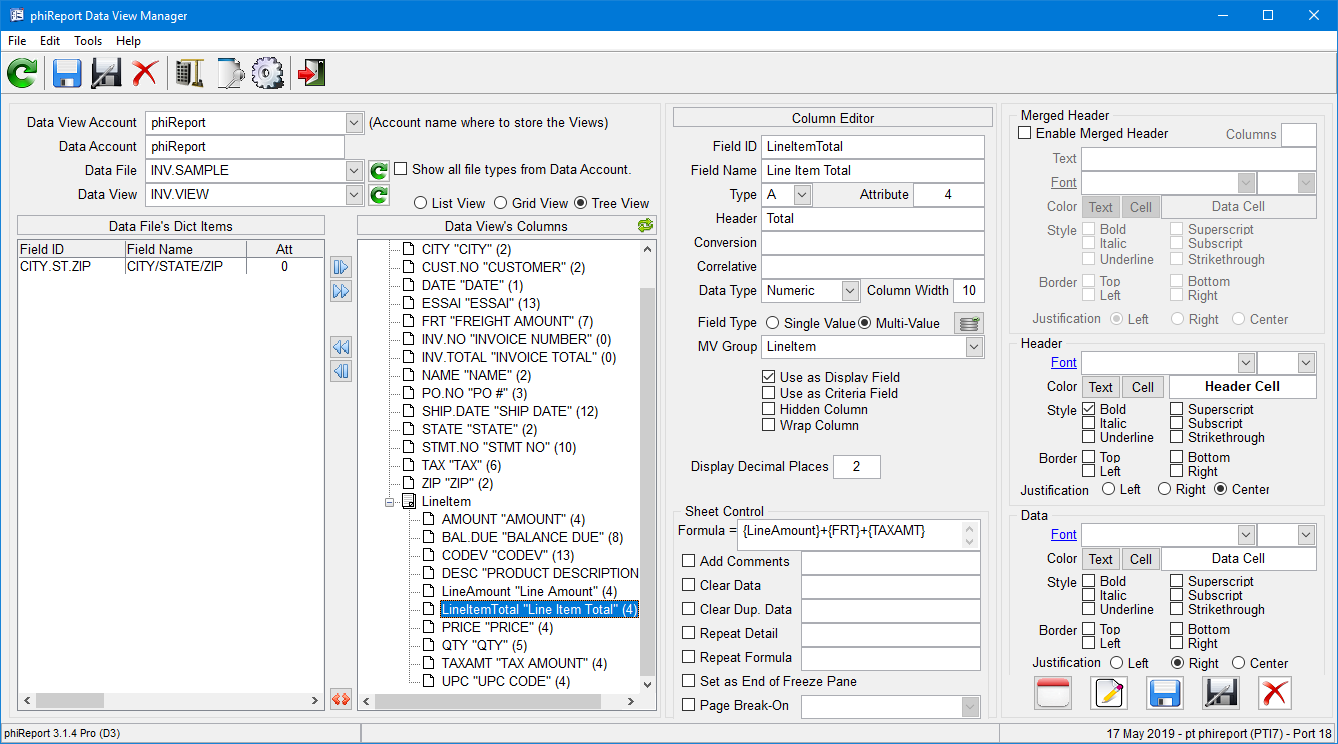
There are several ways to run the demo reports.
- From TCL using the RPTRUN command
- From TCL running the XL.DEMO demo program
- From PRRUN - phiReport Builder
- From PRQUERY - phiReport Query
There are 5 demo reports in your phiReport account
- Product List
- Customer List
- Invoice List Detail
- Invoice List Summary
- Invoice Form
- From TCL using the RPTRUN command
From TCL enter RPTRUN and press enter. The program will prompt you for the report name to run. You can enter any of the demo report names as listed above. After pressing enter in the report name RPTRUN will prompt you for another report. At this point if you press enter without providing a report name RPTRUN will generate the Excel report. If you enter multiple report names (one after each enter key) RPTRUN will generate a single Excel workbook with multi worksheets; one report per worksheet.
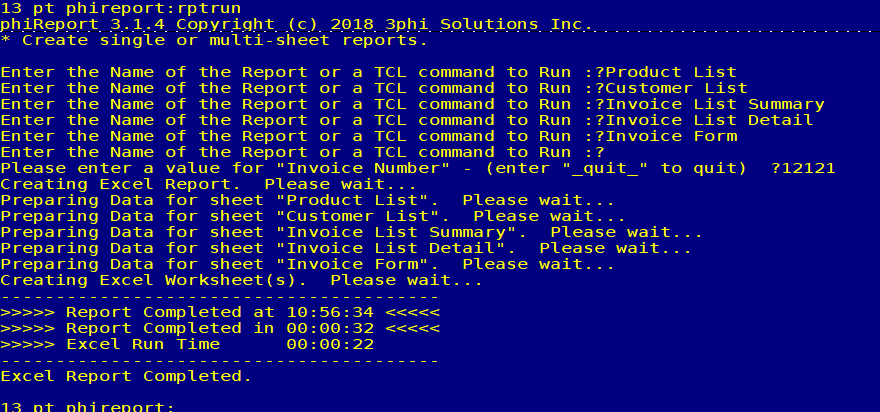

- From TCL running the XL.DEMO demo program
The XL.DEMO program source code can be found in PHIDEMOBP file. The demo program demonstrates how to run your reports using phiReport's unique API call XL.BuildReport. This demo program creates a multi-sheet workbook similar to the RPTRUN command shown above.
- From PRRUN - phiReport Builder
From TCL enter PRRUN or click on the phiReport button on the AccuTerm toolbar or select phiReport from the AccuTerm menu "MultiValue". Click on Report Builder to launch phiReport Builder
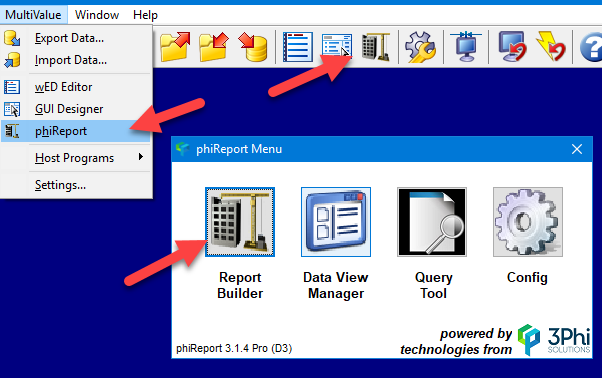
From phiReport Builder click on the Report dropdown list and select a report to run
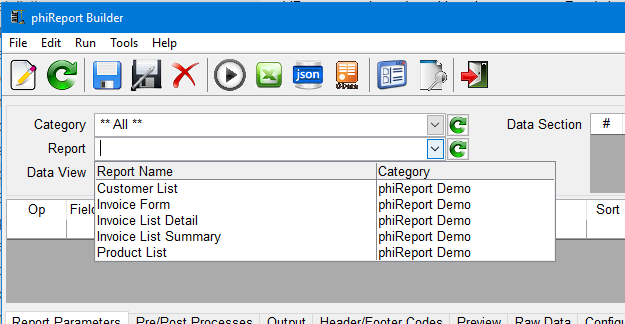
Click on the Run Query button (1) to preview a sample data.
Click on the Run Excel button (2) to create the Excel report
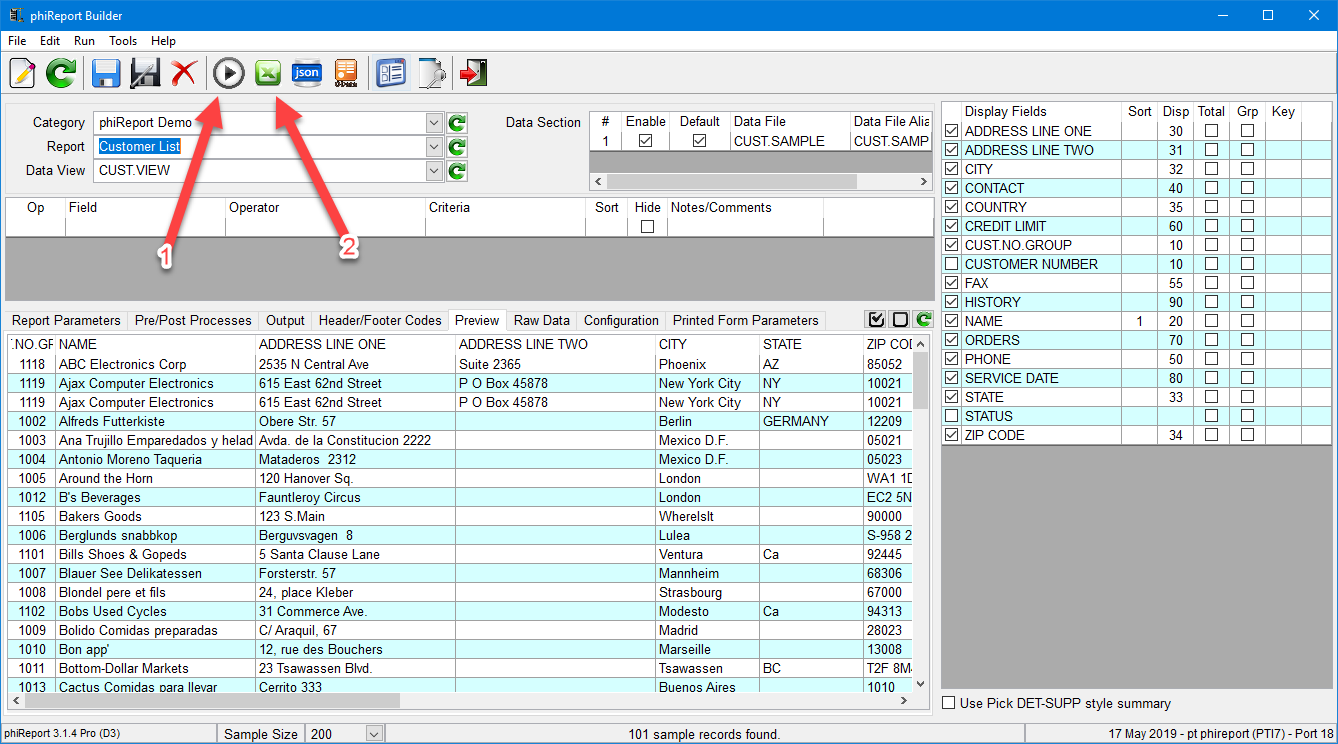
- From PRQUERY - phiReport Query
From TCL enter PRQUERY or click on the phiReport button on the AccuTerm toolbar or select phiReport from the AccuTerm menu "MultiValue". Click on Query Tool to launch phiReport Query
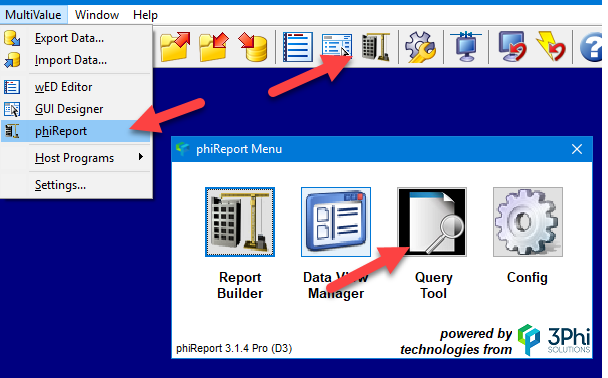
Select a report from the Select Report dropdown list
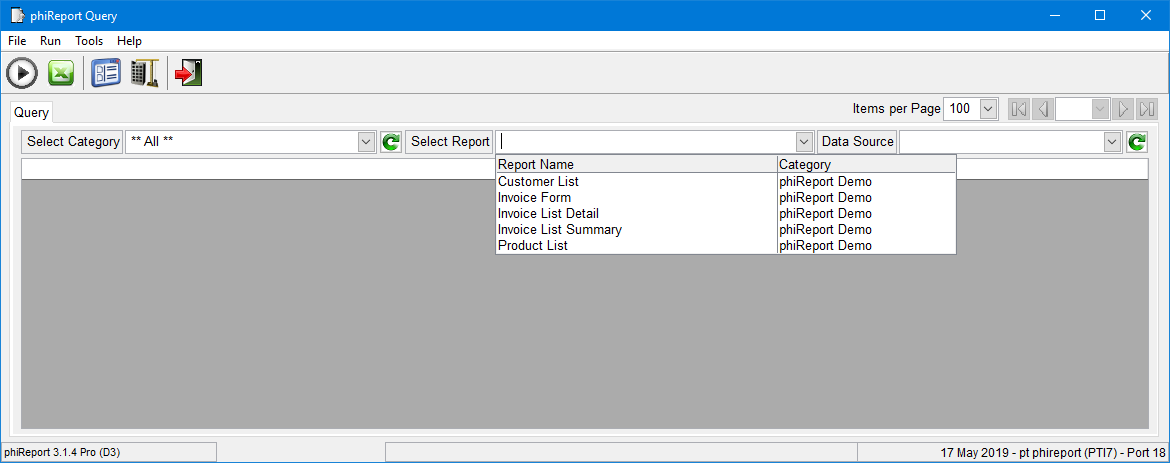
Click on the Run Query button (1) to preview a sample data.
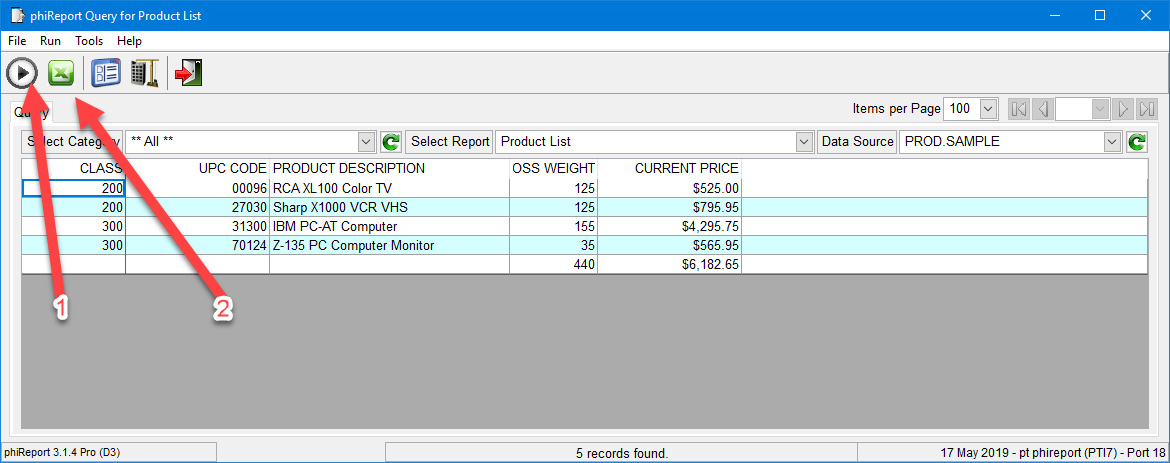
Click on the Run Excel button (2) to open the Print dialog box
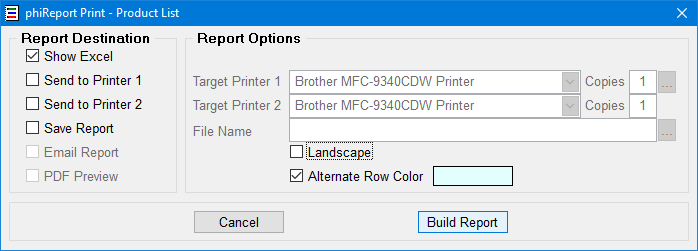
Select your report destination and click "Build Report" to create the report.