Report Output
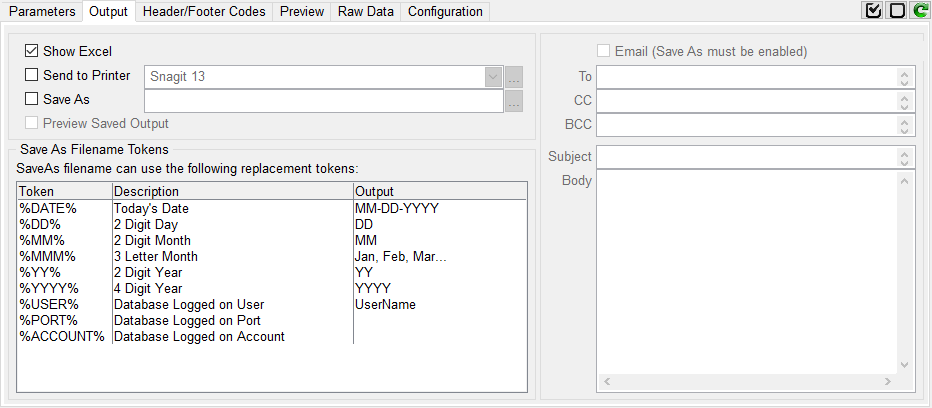
Select how to output the Excel report.
Show Excel
When checked, the generated report is displayed as new Excel workbook.
Send to Printer
Select this option to send the report to a printer.

Click on the ellipsis button to reload the list of available printers and select one from the list. Printers must be installed as your local Windows print device. Any valid Windows printers can be used; local and network printers.
Save As
Select this option to save the report to a file.
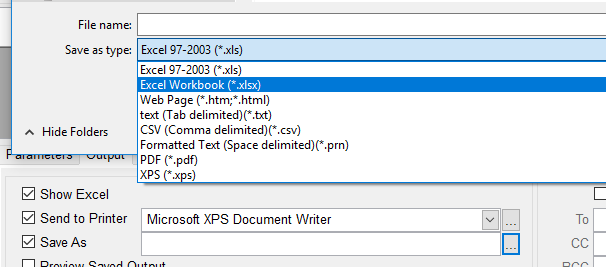
Click on the ellipsis button to open the "Save As" dialogbox. Enter a report name and select a file format. The Save As process automatically converts the saved file to the selected format. PDF format requires MS Excel 2010 or better or Excel 2007 with the PDF Add-in
Preview Saved Output
This option is only enable when the Save As option is checked. When checked, the saved file is displayed after it's created.
The Email option requires the Save As option to be selected. The saved as file is sent with the email as an attachment. The email configuration is configured in PRCONFIG.